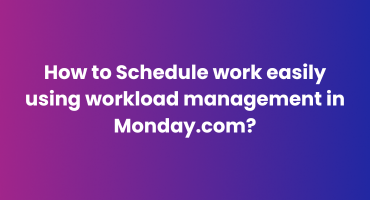
Modern problems require modern solutions. The dream of every business person is to manage their organisation efficiently. We must know the importance of effective resource allocation, such as labour time, in business success, regardless of size. Monday.com is an incredible system software that helps you optimise your team productivity and workload management as well as reduces scheduling efforts. This article will teach you to monitor your schedules, production, and workload management. You will also learn how to maintain a balance between them.
Understanding the Importance of Workload Management
Workload management is distributing the workload among the team members without tiring them. Mismanagement can lead to the wastage of resources and decrease employee satisfaction. In other ways, an even distribution of management and workload can increase the team’s productivity without burden.
Being a Monday.com Consultant or a Monday.com Expert, you can easily focus on improving the business without any hassle. Our powerful tools, such as Workload View and Widget, can monitor and manage team capacity and the project flow.
Setting Up Workload Management on Monday.com
Before making your schedule at Monday.com, ensure your board is properly set up. After setting your board, follow this column:
- People Column: This column is used to assign tasks across team members.
- Timeline or Date Column: This will assist in tracking deadlines and project timelines.
- Number or Formula Column: This represents the estimated time or effort required for each task.
This is an exclusive workload management strategy within Monday.com.
Adding the Workload View
The View Center allows you to add a Workload View to any board. This view can help you optimise the performance of each worker, who is overbooked and who has the capacity for more work. It is a special feature for managers who believe in equal work distribution across team members.
Here are the two main configurations you have in the Workload View:
- Count Items: Counts everyone’s task
- Add Effort: This setting factors the time or effort associated with each task based on the Number or Formula Column. This is essential for tasks that vary significantly in scope.
For instance, if you are organising a video production team, the “Add Effort” option permits you to observe how many hours of editing each team member has scheduled. You can ensure that no one is overloaded with too many complex tasks, which could lead to missed deadlines and decreased quality of work.
Configuring Capacity
As soon as you’ve added the Workload View, the next step is to set each member’s capacity. Capacity is the maximum workload (in hours or tasks) a member can handle within a given timeframe, particularly in a week.
With the help of a configured view, you can now easily monitor each person’s workload. A blue circle will fill in as team members complete more weekly tasks. A white checkmark indicates that someone has reached his capacity and is fully booked. A red circle will show if someone exceeds their capacity, signalling they may have taken on too much.
This pie chart plays a vital role in maintaining feedback on workload across your team. Without interruptions, It allows you to make quick adjustments on the fly, redistributing tasks to avoid overburdening any one team member.
Managing Multiple Projects with the Workload Widget
The Workload Widget is an ideal tool for managing multiple projects at once. These Widgets can be easily added to your dashboard through the Dashboard Center. Track resources across several boards. This is particularly used by agencies or professionals who deal with multiple projects at once, such as a branding agency managing several client accounts.
Several additional features are offered in the widget Workload to compare the board-level Workload View:
- Multi-Board Data Integration: Get a bird’s-eye view of your team’s workload by combining data from multiple boards.
- Capacity Customization: Set different capacities for each team member, reflecting their performance and responsibilities.
For example, Designers at a branding agency often have more bandwidth for creative work than project managers, who balance client relations and operational tasks. Personalising the capacity per person can ensure that the workload is accurately represented.
Best Practices for Scheduling Work Using Workload Management
Finally, you have learned how to set up and use the Workload View and Widget. Using these tools, we will now explore some fine techniques for efficient scheduling work.
- Regularly Update Task Estimates
Accurate estimation is one of the key aspects of workload management. Regularly streamline the Number or Formula Column to manage the time or effort required for each task. As a Monday.com Consultant, you must tell your team the importance of keeping this information up-to-date.
2. Monitor and Adjust Workloads Proactively
Using the information from The Workload View and Widget, you might proactively manage workloads according to your team’s capacity. If any team member is continuously overbooked, it might be time to reassess their workload or add additional resources. Similarly, if someone has extra time, consider reassigning tasks to maximise productivity.
3. Use Automation to Streamline Workload Management
Monday.com provides dynamic automation features that aid in streamlining your workload management processes. For example, you can get automatic notifications if a team member reaches their capacity or when a task is overdue, and your settings are on. This will ease the constant manual monitoring and ensure you can respond to workload issues immediately.
4. Balance Long-Term and Short-Term Tasks
Effectively managing your workload requires balancing both short-term and long-term goals. Long-term projects require consistent hard work. In contrast, short-term tasks require immediate attention. Utilise the Timeline or Date Column to determine deadlines and check that your team isn’t overwhelmed with urgent tasks while long-term projects fall behind.
5. Encourage Open Communication
Workload management is all about communication. Empower your team to speak up about their workload to prevent issues from escalating. Being a Monday.com Expert, you should know that successful workload management hinges on open dialogue.
Leveraging Monday.com for Enhanced Productivity
An effective Monday.com Workload View and Widget user can dramatically improve your team’s productivity. These pictorial presentations aid in managing workloads, making it smooth to keep your projects on track and your team members engaged.
Whether you’re a Monday.com consultant empowering businesses or a project manager seeking peak team performance, this guide unlocks the power of Monday.com’s workload management features. Follow these steps and best practices to master work scheduling and harness the full potential of Monday.com’s robust tools. By following the steps and best practices outlined in this blog, you can master the art of scheduling work and take full advantage of the powerful tools that Monday.com offers.
Conclusion
With the help of the right tools and strategies, you can verify that your team is working at its full capability without the risk of burnout. Monday.com’s Workload View and Widget brings everything required to monitor and adjust workloads in real-time, making it more hassle-free than ever to keep your projects on track and your team members happy.
Being a Monday.com Expert, understanding these tools will enable you to provide better results for your customers and polish up the overall efficiency of your team. Sign up for a free trial of Monday.com to discover more business features. With the right settings and a proactive approach, you can schedule work more efficiently and run your projects to success.
