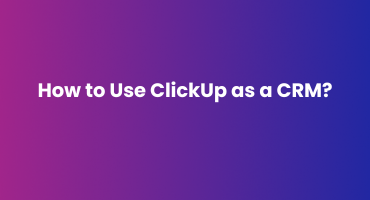
Customer Relationship Management (CRM) applications and tools are the backbone of a successful business. It serves as a centralised hub for managing and maintaining consumer interactions, sales pipelines, and overall business performance. These kinds of tools are often used to establish a positive relationship with clients. Some common CRMs, like HubSpot and Salesforce, are frequently used. ClickUp is the best specially designed system to fulfil the unique requirements of your client services and delivery teams. In this blog, we’ll give you a complete user guide on How to be a Clickup Expert and how you can improve the team’s productivity by centralising your client data and streamlining the process.
Why Use ClickUp as a CRM?
ClickUp is more than a project management tool; it’s a flexible platform that can be converted into your right hand in your business. If it is operated properly, it’s a centralised hub of management with a wide range of features that make it easy to track sales and pipelines and organise data. Apart from other old-fashioned expensive CRMs, ClickUp is a smart and affordable choice that will understand your business’s unique needs.
Setting Up ClickUp as a CRM
Set up a dedicated ClickUp space to create a centralised hub for all client-related information. This space will house lists, tasks, and custom fields, allowing efficient management of deals, contacts, and company details.
Step 1: Create a CRM Space
First, you must set ClickUp as a CRM to create a new space according to your CRM requirements. This will act as the central hub for all your client-related activities. It will allow you to establish a list of various functions of your CRM, such as:
- Deals: A list to monitor all active and potential deals.
- Companies: A list to save data about the companies you deal with.
- Contacts: A list to store and manage individual contacts of each company.
These lists will enhance your role as a ClickUp Consultant, allowing you to organise and categorise your client data effectively.
Step 2: Set Up Custom Fields
ClickUp offers exclusive options to create custom fields to store data about your clients, deals, and contacts. These fields may include:
- Deal Stage: Monitor each deal’s progress through the sales pipeline (e.g., Prospecting, Negotiation, Closed).
- Client Health: Check the overall health of your client relationships (e.g., Happy, At Risk, Churned).
- Billing Information: Save information regarding billing and payments.
- Engagement Duration: Track the client’s engagement duration with you.
These Custom fields are crucial for preserving all the related information needed to manage your clients efficiently. You can flexibly add them to any list or task within ClickUp according to your CRM business requirements.
Organising and Managing Client Data
After your CRM space is set up, it’s time to fill it with your valuable client data. ClickUp Expert can easily organise information efficiently and comprehensively.
Step 3: Use Relationship Fields
Relationship fields are the basic feature in ClickUp that aids you in multi-tasking lists and spaces together. In terms of CRM relationships, fields can be used to interlink companies to contacts, deals to companies, and functions to deals. This creates a chain of interconnected information that makes it easy to communicate through your CRM and find the data you need immediately.
For instance, you may create a relationship field that links each contact to the company they work for. By linking deals to specific companies and accessing related contact information, you can achieve visible results in your sales pipeline.
Step 4: Implement Different Views
ClickUp efficiently presents various layouts of your customised data. Here are some of the most famous layouts for managing a CRM:
- Board View: Ideal for viewing your sales pipeline, with columns displaying various deal stages.
- Table View: This is helpful for data-heavy tasks, allowing you to view all your customised fields in a spreadsheet-like format.
- List View: Offers a simple layout of your tasks and is good for managing daily activities.
- Activity View: Provides a comprehensive view of customer interactions.
These views allow ClickUp Consultant to display your CRM data as efficiently and effectively as possible. You can also store these layouts as templates, making it flexible to move between various perspectives of your CRM.
Automating CRM Processes in ClickUp
Automation is an exclusive feature of ClickUp that saves a ClickUp Expert time and reduces the risk of human error in your CRM processes. Automate repetitive tasks to maximise efficiency and focus on strategic priorities.
Step 5: Set Up Automation
ClickUp’s automation features allow you to set the rules that are needed for specific actions based on certain requirements. For instance, you can set up an automation that shifts a deal to the next step in the sales pipeline when a certain task is completed or a setting that sends a notification to the account manager when a client’s health score drops below the average point.
Here are some common automation for CRM in ClickUp:
- Deal Stage Automation: Automate the deal’s progress through the pipeline based on task completion.
- Client Health Monitoring: Notifications alerts when a client’s health score is updated.
- Task Assignment: Intelligently distribute tasks to team members based on described skills.
This automation will keep your CRM up-to-date and ensure that important tasks are completed on time.
Step 6: Integrate with Other Tools
ClickUp’s exclusive integration features allow their ClickUp Consultant to connect CRM with a wide range of tools and workflows and centralise information. For instance, real-time CRM activity updates can be sent to Slack, while tasks and deadlines sync seamlessly with Google Calendar. This interlinked ecosystem disappears the need to switch between platforms, ensuring your team always has access to the latest information.
Maintaining and Updating Your CRM
A CRM is more beneficial when it is kept up-to-date and maintained regularly. ClickUp makes it super easy to keep your CRM organised and ensure that all data is upgraded.
Step 7: Regularly Update Client Information
As your relationships with customers grow, it’s necessary to upgrade their information in your CRM, which includes updating contact details, tracking changes in client health, and adding important notes about recent interactions. Continued updates help ensure that your CRM remains useful and correct.
ClickUp’s custom fields and relationship fields make it hassle-free to upgrade customer information without going through multiple lists or tasks. Automation can be used to prompt regular updates, for example, by setting a reminder for account managers to review client health scores weekly.
Step 8: Monitor CRM Performance
For the best results, ClickUp Consultants should regularly monitor the CRM’s performance. Clickup also has some reporting features that help you track the number of deals closed, key metrics, the average time taken to complete a deal and, most importantly, client satisfaction.
By following these metrics regularly, you can see where your CRM’s performance needs improvement or adjustment. Regular monitoring and updating will increase business growth and support.
Best Practices for Using ClickUp as a CRM
In order to enhance the results as a ClickUp Expert, consider implementing these strategies:
- Centralise All Client Data: Verify that all client-related information is saved in your ClickUp CRM space, avoiding the requirement for multiple apps or platforms.
- Regularly Review and Clean Up Data: Continuously review your CRM data to discard expired information and ensure that everything is up-to-date.
- Encourage Team Collaboration: ClickUp’s collaboration features, such as comments and mentions, encourage team members to talk and share their views within the CRM.
- Customise Your Views: ClickUp’s views to compare your workflow, making it smooth to manage client data and track sales pipelines.
- Document Processes: Make templates and document your CRM processes to ensure consistency and make them user-friendly so that new team members can get up to speed.
Conclusion
ClickUp’s diversity shines when transformed into a robust CRM, empowering businesses of all sizes to manage client relationships effectively. By following this guide’s steps, you’ll harness ClickUp’s potential to streamline sales processes, centralised customer data, and drive growth. Its flexibility and adaptability ensure it evolves alongside your business, making it a valuable asset in today’s competitive landscape.
Embrace ClickUp’s CRM capabilities to elevate your customer interactions, boost sales efficiency, and ultimately achieve business success.
